AT&T is one of the Oracle FastConnect Partners ( https://docs.cloud.oracle.com/iaas/Content/Network/Concepts/fastconnectprovider.htm). During the process of activating the FastConnect service using AT&T as a provider, we need to follow the steps for creating and activating the service on OCI WebUI and on AT&T Cloud Service Portal. Synaptic is the name for AT&T Cloud Service Portal. AT&T Synaptic configuration for OCI FastConnect is a very important step that needs to be performed to enable the FastConnect service.
After this step is completed we will obtain the Service Key. Based on the Service Key Oracle will provision the service.
Note: We will not cover the OCI WebUI part in this blog but we need to have the prerequisites in place when we perform the configuration in AT&T Cloud Service Portal.
The prerequisites are:
– Create the virtual circuit in the OCI Web UI: https://docs.cloud.oracle.com/iaas/Content/Network/Concepts/fastconnectprovider.htm;
– Copy the OCID of the virtual circuit created (you will not use it in the AT&T portal but you will use in the last part, opening the SR on the Oracle side);
The step-by-step procedure is listed below.
1. Log into the AT&T Cloud Service Portal using the link: https://www.synaptic.att.com/;
2. Go to: Home → My Cloud Dashboard → AT&T NetBond for Cloud service mgt;
3. Choose from CSP List: Oracle Cloud and the region you want the FastConnect service to be enabled (in this document we will use OCI Ashburn region);
4. Click on Create VNC (Virtual Network Connection) and insert all the parameters required:
4.1 Routing domain: FastConnect Private Peering or Public Peering → we will use Private Peering in our example;
4.2 VNC type: Standard or Premium → we will use Standard in our example;
4.3 VNC name: the name of the VNC → OCI_Ashburn in our example;
4.4 VPN name: the VPN assigned to you in the AT&T network;
4.5 Minimum bandwidth commitment in Mbps;
The above steps are summarized in the following picture:
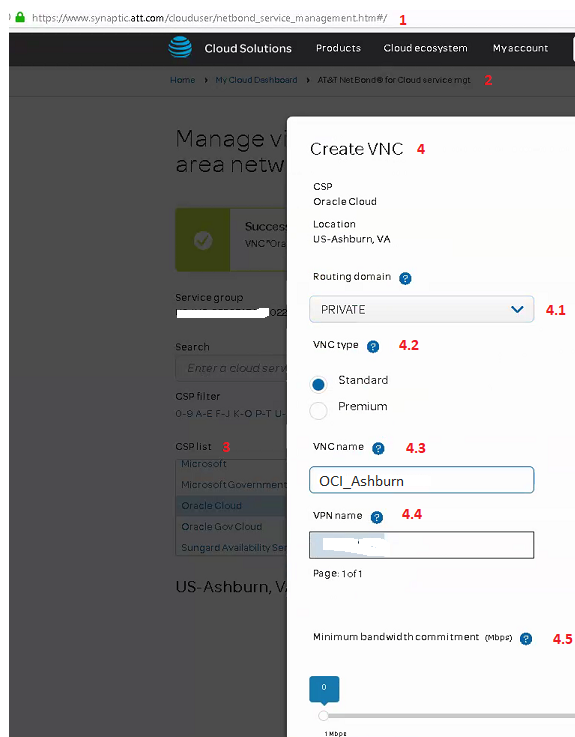
Note1: If you set the Minimum bandwidth commitment to a value, this does not mean you are not allowed to burst over the value defined. AT&T is letting you to go above the defined value but you need to ask AT&T about the billing rate if you are constantly bursting or just bursting.
5. Wait for the VNC to be created;
6. Once the VNC is ready we can create the VLAN inside the VNC:

7. In the VLAN section we have:
7.1 VLAN name → in our example we use OCI_Ashburn_VLAN
7.2 Direct subnet→ in our example we use 10.161.1.0/29; this subnet is /29 and the subnet mask cannot be changed. In the Direct subnet section the user will insert only the subnet without the mask. The /29 will be subnetted into two /30 and each /30 will be used by AT&T and Oracle to configure two virtual circuits and two BGP sessions on two distinct routers (Oracle and AT&T side) to provide redundancy;

7.3 Additional route policies that can be created: Route Policy VPN to CSP and Route Policy CSP to VPN;
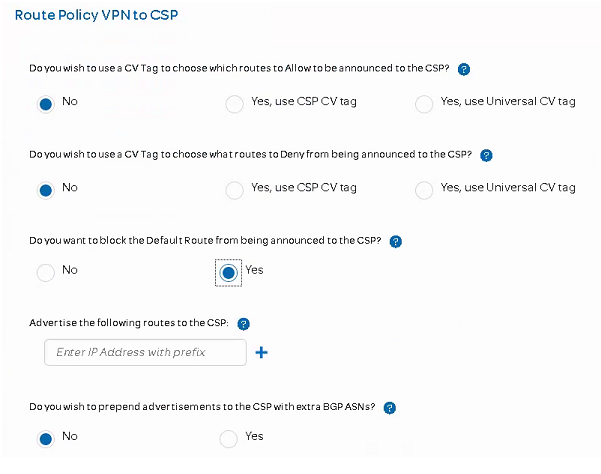
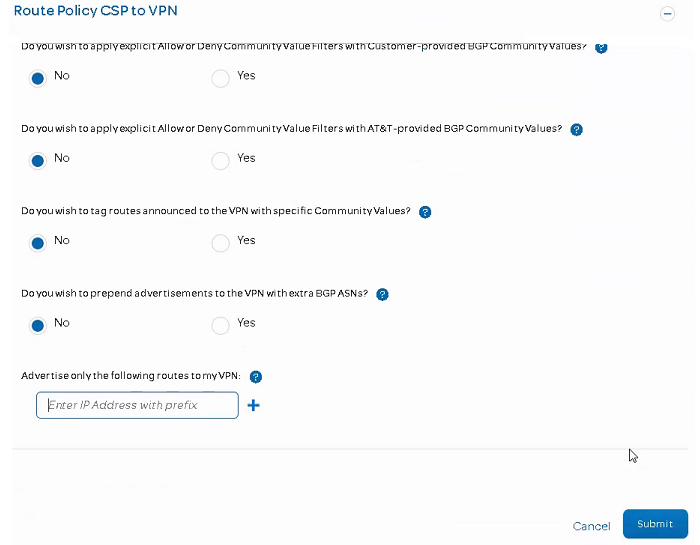
7.4 Click the Submit button and wait for the VLAN to be created;
8. Once the VLAN is created, we have access to the Service Key that needs to be sent to Oracle via an SR:
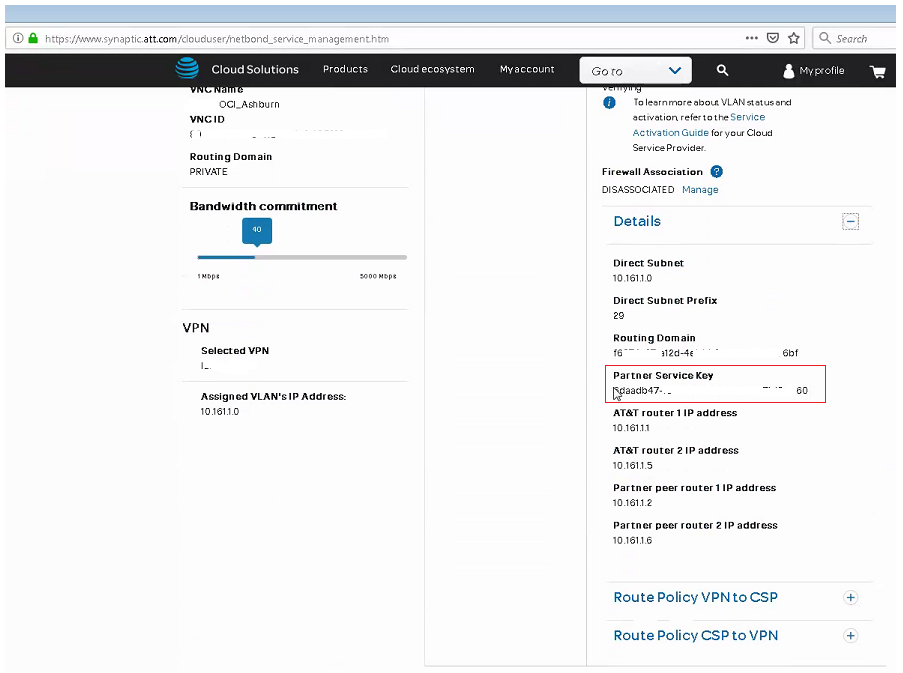
9. Open the SR to Oracle side (http://support.oracle.com/) in following way:
– Service type: Oracle Network Cloud Service – FastConnect;
– Problem type: Issues with account or provisioning of your FastConnect;
In the SR body you must copy the following information:
– Virtual Circuit from the OCI WebUI (not requested explicitly but will help the engineer to find in a rapid way the virtual circuit);
– The Partner Service Key from the AT&T portal;
10. Wait 1 or 2 business days for Oracle to complete the configuration → once the configuration is completed on the Oracle side the status of the virtual circuit in the OCI WebUI will change to PROVISIONED;
You can use the AT&T portal reports function to get the status of your bandwidth usage for a daily of monthly usage for a given VNC. Navigate to Home → My Cloud Dashboard → AT&T Netbond for Cloud reports → NetBond bandwidth billing usage (in the Report type):
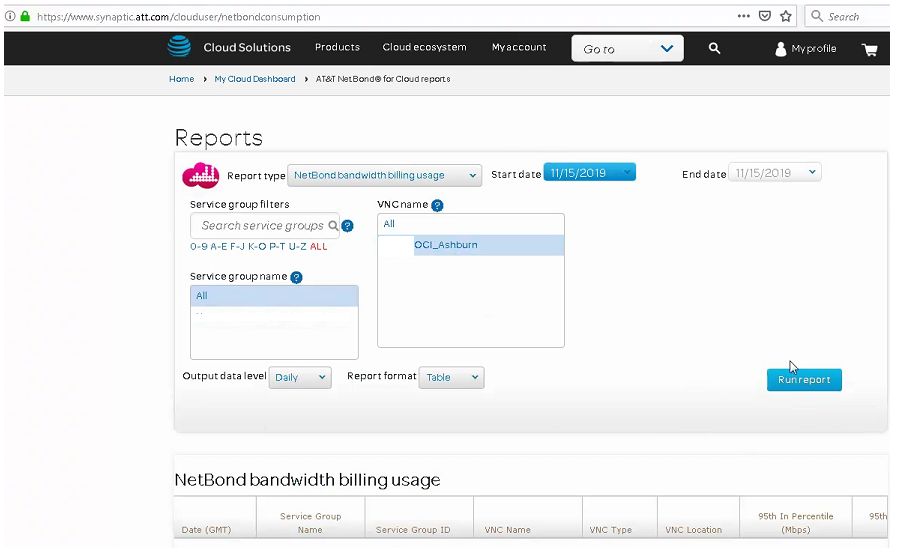
Note2: The above pictures are from AT&T Cloud Service Portal available at November 2019.
Additional Oracle FastConnect resources:
– https://www.oracle.com/cloud/networking/fastconnect-pricing.html
– https://www.oracle.com/cloud/networking/fastconnect-faq.html
– https://docs.cloud.oracle.com/iaas/Content/Network/Concepts/fastconnect.htm
