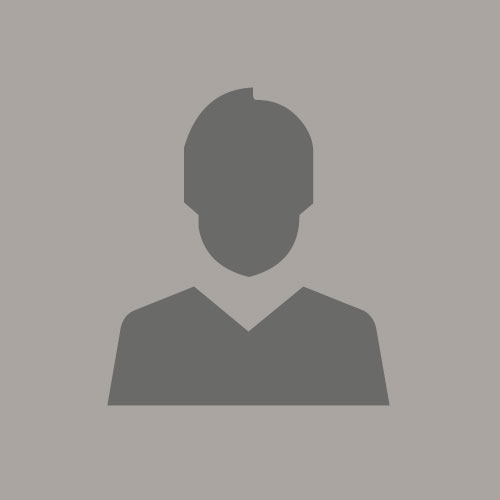The blog post "Load Data into Oracle HCM Cloud Using ICS" describes loading and importing XML based Talent Profile data into HCM using ICS. This post supplements the aforementioned post by providing more detailed information on the HCM Talent Profile and its related HCM data objects.
Some background information and a disclaimer
A few weeks ago, I was handed over a text file and asked to do a POC using ICS to load the text file into Oracle HCM Cloud. That was my first contact with HCM and Oracle Fusion Apps. After some initial challenges, I managed to gain just enough working knowledge of HCM to move the POC to completion. This post is a product of my learning experience with HCM. Though very basic, I wanted to capture and record this working knowledge for my future projects. I believe this information may also be beneficial to others new to HCM in getting a quick start in HCM related development.
This post is definitely NOT a comprehensive or in-depth summary on HCM integration. It only intends to cover some basic information use of the "Talent Profile" and its related data objects, which are a very small subset of HCM data objects.
Caveat: The information in this post is based on my limited experience with HCM so please understand that inaccuracies and oversights are possible.
Introduction
HCM (Human Capital Management) is a component of Oracle Fusion Apps. HCM provides critical functions and features to support operations of an organization's Human Resource management. One of the key functionalities in HCM is its ability to capture many types of information about a person. A person can be an employee, a contractor or a job applicant. One aspect of a person's information is skill sets and competency. HCM provides a data object called Talent Profile to store a person's skills and competency information.
The focus of this post is on understanding Talent Profile related data objects and providing instructions on their basic operations.
Environment and User
In this post, I use an HCM instance in Oracle's GSE demo environment. The login user is betty.anderson, who has HR Specialist privileges. I use a demo user named Doug Stonewood to illustrate Talent Profile data objects.
Talent Profile
Talent Profile is an instance of an HCM data object called Profile Type. It is used to store information about a person or a job. A built-in profile type object named "PERSON" is associated with every person in HCM by default. We can create custom profile types as well.
Viewing a Talent Profile of a person
Navigator --> Profiles; Enter "Stonewood" as a keyword in Search; Click on "Stonewood, Doug" to view Stonewood's talent profile.
In Stonewood's talent profile, it has a descriptive name as "Skills and Qualifications" (a default). It contains three sections named "Competencies", "Other Competencies" and "Additional Qualifications". These sections are called Content Sections. So each Profile Type has one or more Content Sections.
Content Section
A Content Section is an instance of Content Type. Stonewood's profile contains three content sections. The first two, Competencies and Other Competencies, are instances of built-in content types. The last one is an instance of a custom content type named "Additional Qualifications". We will go through steps to create this custom content type later in the post.
Viewing all available content sections of the PERSON profile type
In Stonewood's profile screen --> Edit button; Click on "Add Content".
Here we can view all content sections available in the PERSON profile type. We can also add more content sections to Stonewood's profile.
Content Item
As mentioned earlier, a content section is an instance of a content type. Each content type contains one or more Content Items. For example, from the image above, the "Additional Qualifications" content section contains two content items, namely "Artist" and "Athlete", which indicate that Stonewood is an artist and an athlete in addition to his other skill sets. In the custom
"Additional Qualifications" content type, there are a total of three content items defined: "Artist", "Athlete" and "Photographer". We can add "Photographer" to Stonewood's profile by clicking the "+" button.
Creating Custom Talent Profile Data
Creating custom data in Talent Profile involves creating the following data objects in sequence:
- Content Type
- Content Item
- Content Section
Appropriate security must also be configured to make these objects available to users.
Creating Content Type
To create a new content type, go to
Navigator --> Profiles --> Tasks --> Manage Content Types; Create
Enter a unique Profile Code and name.
A Content Type contains field properties. We can see from the image above, there are five predefined field properties out of the box. We usually need to add more field properties in real use cases. The following image shows a newly created field property labelled "Qualification Name" in the content type "Additional Qualifications".
Configure security for content type
After we create a new content type, we must add subscribers to it in order for other users to be able to add content items to it. To add subscribers:
Click on the Subscribers tab (see image above) and click +Add
Make sure click save on every page and a new content type should be created.
Creating Content Items
Now that we have a new content type ready. It still needs one or more content items in order to be useful. To add content items:
Navigator --> Profiles --> Tasks --> Manage Content Items;
In Content Type field, select the new content type "Additional Qualifications" and click the Search button. After the search result comes back, click Create to create a new content item.
Enter a name in Content Item field like "Gardener" and click Continue.
In the next page, enter a unique Content Code. Notice there is a field called "Qualification Name" which is the field property we added to the content type when we created it. Click save and we should see the new content item has been created.
By now, we have created a new content type with a few content items. Next step is to add the new content type as a content section to a profile type.
Adding a new content section to a profile type
To begin adding a new content section:
Navigator --> Profiles --> Tasks --> Manage Profile Types
Next screen shows a list of all existing profile types. The PERSON profile type is associated with every person in HCM by default. We will add our new content type to the PERSON profile type. Select it and click Edit.
Next screen displays details of the PERSON profile type. We can see a list of content sections already existing in it. Click on the "Add Content Section" near the bottom of the screen and click on "Additional Qualifications" link on the popup screen. The image below actually shows the "Additional Qualifications" link grayed out in the popup window. This is because this content type has already been added to the PERSON profile type in my HCM instance.
Click on the "Additional Qualifications" again in the next screen (see image below). It displays a properties window for the content section "Additional Qualifications".
In the properties window, we add a content property labelled as "Description". We also need to add appropriate roles for access to this content section.
Make sure save the changes. We now have successfully created a new content section with a custom content type and content items. We can create new instances of this new talent data for any person in HCM as described in previous page.
Summary
This post describes concepts of Talent Profile related data objects in HCM. It provides detailed steps to create a custom content type and its associated content items, and add a custom content type to the PERSON profile type as a content section.