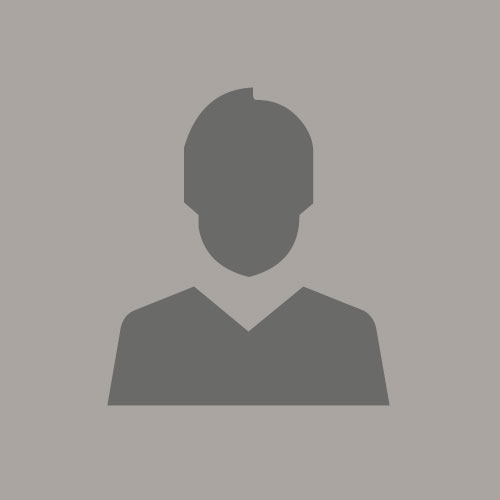Identity Cloud Service Migration/Sync Strategy
July 2, 2019 | 7 minute readIntroduction
Method 1 - Job Scheduler (/job/v1/JobSchedules)
Export Jobs can be used to export Users, Groups or AppRole Members to a csv file. Import Jobs can then be used to import up to 100,000 Users, Groups or AppRole Members from a csv file per job execution.
The job schedule API is an asynchronous call that allows you to export/import Users, Groups and AppRoles from IDCS. Other REST API calls are used in conjunction to to complete the export or import.- Start the export job.
- View Job Status and Statistics
- View the report.
- Download the file.
Step 1 - Start the export
Step 2 - View Job Status and Statistics
REST API: GET https://{HOST}/job/v1/JobHistories?filter=jobScheduleId eq “<JobSchedule id returned by POST /JobSchedules from step 1>"
Step 3 - View the report once percentage is 100
REST API: GET https://{HOST}/job/v1/JobReports?filter=historyId eq “<JobHistory id returned by GET /JobHistories from step 2>”
Step 4 - Download the file
-
Upload the csv file
-
Start the import
-
View the details
Step 1 - Upload the file
REST API: GET https://{HOST}/storage/v1/StorageFiles
-
File:testUsers.csv
-
isPublic:false
-
fileName:TestUsers.csv
-
contentType:text/csv
Step 2 -Start the import
REST API: POST https://{HOST}//job/v1/jobSchedule
Step 3 - View the details
REST API: GET https://{HOST}/job/v1/JobHistories?filter=jobScheduleId eq “<JobSchedule id returned by POST /JobSchedules from step 2>"
-
csv files can be used to export/import artifacts.
-
Can handle large data sets. Try to keep each data file within 100K.
-
Asynchronous
-
Can also be done via the Admin Console
-
Can only export/import Users/Groups and AppRoles
Method 2 - Bulk Operations (/admin/v1/Bulk)
The /Bulk API enables clients to send a collection of resource operations in a single request. Since this is a synchronous API, it is recommended for use by programmatic clients. The JSON body of a bulk operation contains a set of HTTP resource operations using of the HTTP methods supported by the API including POST, PUT, PATCH or DELETE. IDCS supports up to 100,000 operations per request. However, since the /Bulk API is a synchronous API, attempting this many operations per Bulk request will likely hit the http timeout of 5 minutes per request. It’s recommended that a single Bulk request not have more than 5,000 to 10,000 operations. Export of JSON that can be easily imported via the /Bulk API can be accomplished by doing a full or filtered search of the resource types to be copied. For example, GET …/admin/v1/Apps will return a list response that includes a JSON response per App.
- can handle fairly large number of create, update, replace, or delete operations per /Bulk request
- synchronous - returns results per operation in Bulk response
- supports any IDCS resource type
- may timeout if number of Bulk operations in the request payload is too large
- payload is JSON, not csv file
Method 3 - Resource Exporter/Importer (/admin/v1/ResourceExporter, /admin/v1/ResourceImporter)
ResourceExporter is limited to exporting a maximum of 40 resources per request so it’s useful for exporting resource types with fewer than 40 resource instances such as Settings, Config, Apps, etc. The ResourceTypes which can be exported using ResourceExporter include any Resource Type whose “dataProviderClass” is “oracle.idaas.provider.jdbc.JdbcProvider”, indicating that the Resource Type is persisted in the IDCS identity store. This information can be obtained by invoking GET …/admin/v1/ResourceTypes.
- GET /admin/v1/ResourceTypes?count=200 - Returns the first 200 resource type specific to the target environment.
- POST - /admin/v1/ResourceExporter - This will create a JSON file in IDCS storage.
- GET /storage/v1/Files - Get the resource file from storage
"schemas": [
"urn:ietf:params:scim:api:messages:2.0:ListResponse"
],
"totalResults": 198,
"Resources": [
{
"schemas": [
"urn:ietf:params:scim:schemas:oracle:idcs:ResourceExporter"
],
"resourceTypes": [{
"name": ""
}
]
}
"schemas": [
"urn:ietf:params:scim:api:messages:2.0:ListResponse"
],
"totalResults": 40,
"Resources": [
{
- POST /storage/v1/Files - Upload the resource file into storage
- POST - /admin/v1/ResourceImport - This will update IDCS with the data from the upload in step 1.
-
Can handle more resource types than Method 1
-
Does a clone not a copy of the artifacts
-
Synchronous
-
Limited to 40 artifacts at a time
-
No paging
-
Does not support all artifacts
Method 4 - SCIM Connector
- Good for keeping users in sync with an authoritative source.
- Quick setup.
- Can only sync users.
Conclusion
Depending on your requirements you should select the method that best fits your needs. The job scheduler API is the method I see used in most cases; where an administrator can use the UI in lieu of REST calls. For larger deployments (in the millions of users) and where performance is crucial, the 'Bulk' API is your best choice. Remember in this case the REST calls only excepts JSON as POST data; many customer have written their own framework to do some kind of conversion to JSON. Also keep in mind that the 'Bulk' API does not export artifacts. Here again customers can write code within their framework to extract the artifacts. The resource exported is only used in specific use case, where a clone is required for the artifacts. More discovery is needed to find out the resources that are supported. This method is used very sparingly and has limitations on the number of exported entries.